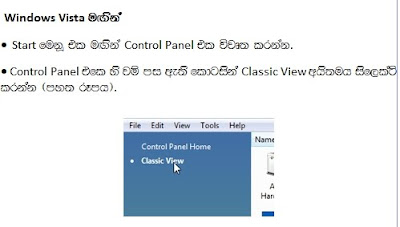
With Windows Vista
* Open Start menu and click open Control Panel.
* From the panel in the left side of Control panel, click on "Classic view" (above pic).
* Now double click on "Administrative Tools" icon inside control panel (below pic).
* Now double click on "Data Sources (ODBC)" (pic 18).
* "User account control" box will open. Click on the "Continue" button and "ODBC Data source Administrator" dialog box will open (pic 19).
* Go to the "User DSN" tab of "ODBC Data source Administrator" dialog box.
* Now to create a new Data source, click the "Add" button inside the dialogbox. "Create New Data Source" dialog box will open (pic 20).
* As seen in pic 20, select the item "Driver do Microsoft Access(*.mbd)" and click on the "Finish" button. Then as shown in pic 21, "ODBC Microsoft Access Setup" dialog box will open.
* Type "PHONEBOOK" in front of "Data Source Name" (pic 21).
* Now click on the "Select" button. "Select Database" dialog box will open. Using it, select the MS Access database you created above (PhoneBook.mdb), and click OK button. Now as seen in picture 22, "PHONEBOOK" data source will come in to the "User Data Sources" list in the "ODBC Data Source Administrator" dialog box.
* Close the "ODBC Data Source Administrator" by clicking on the OK button.
In the next post, we'll gonna see how to create a data source in Windows XP.











No comments:
Post a Comment