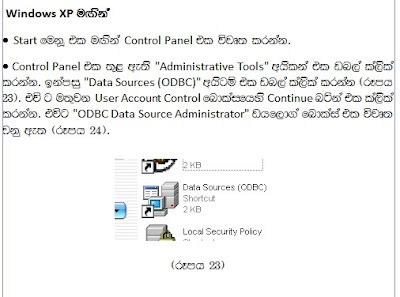
With Windows XP
Now we'll look how to create a data source with Windows XP.
* Click Start Menu and Open the Control Panel.
* Double click on "Administrative Tools" in Control panel.
* Now double click "Data sources (ODBC)" (pic 23). "User account control" dialog box will open.
* Click the "Continue" button in it. "ODBC Data source administrator" dialog box will open (pic 24).
* To create a new data source, click on the "Add" button. "Create New Data Source" dialog box will open (prc 25).
* As seen in pic 25, select item "Driver do Microsoft Access (*.mdb)" and click on Finish button. Then "ODBC Microsoft Access Setup" dialog box will open (pic 26).
* Type "PHONEBOOK" in front of "Data source name".
* Click on "Select" button. "Select Database" dialog box will open. Using it, select the database (PhoneBook.mdb) you have created, and click OK. As seen in pic 27, the "PHONEBOOK" data source will be selected in to the "User Data Sources" list of "ODBC Data Source Administrator" dialog box.
* Close the ODBC Data Source Administrator dialog box by clicking the OK button.
* Now we have finished creating the Data Source for the PhoneBook program. We'll start to create the program starting from the next post.









No comments:
Post a Comment